
Guest WiFi your business can depend on.
Provide your guests with seamless connectivity, your IT team with complete security, and your marketing team with actionable insights to generate revenue. Get started with Purple Guest WiFi.


Guest WiFi that can do it all
- Capture key contact and demographic information
- Comply with major global data protection acts
- Integrate seamlessly with your existing CRM
- Gather useful analytics for actionable insights
- Choose from three Guest WiFi plans, with optional add-ons

Guest WiFi that works for IT
- Certified security, backed by ISO 27001 accreditation
- 99.999% uptime for a dependable Guest WiFi solution
- No extra hardware needed — overlay onto your existing infrastructure
- Cloud-based software, compatible with all standards of WiFi
- Optional support from our SRE team for critical issues

Guest WiFi that propels marketing
- Up to 50% higher opt-in rates than other marketing channels
- Build reports using WiFi analytics and behavioral insights
- Integrate with your CRM, loyalty schemes, and more
- Trigger personalized communications with automation tools
- Gather instant, real-time feedback from visitors using Surveys

Guest WiFi that offers value for money
- Enjoy transparent Guest WiFi pricing with an estimate for your business
- Choose from three Guest WiFi plans, with varying features to fit your needs
- Capitalize on extensive Guest WiFi features to achieve your ROI potential
- Prevent costly data breaches with secure and compliant Guest WiFi

Guest WiFi that’s great for SMBs
- Capture clean and compliant first-party data to enrich your CRM
- Verify email addresses to keep invalid contacts out of your database
- Set up in less than an hour, with optional support from our team
- Sign up to Connect, our free Guest WiFi plan, and upgrade at any time
Great Guest WiFi shouldn’t cost the world
Looking for value for money from your visitor WiFi? Then you’re in the right place. Choose from three Guest WiFi plans with the features you actually need, without paying more for those you don’t, and drive a quick return on your investment.
Connect
- Secure captive portal
- Branded splash pages
- 25 supported languages
- Network analytics
- Monitor speed and venue coverage
- Compliance with major data laws
Capture
- First-party data capture
- CRM integration
- Detailed WiFi analytics
- Behavioral insights
- Email address verification
- Access to our support team
Engage
- Customized access journeys
- Personalized communications
- Advanced WiFi analytics
- Full suite integrations
- Passpoint and profile authentication
- Fully managed service options
Exceptional experiences for excellent results
Give visitors the gift of easy internet access with Guest WiFi that keeps business benefits in mind.
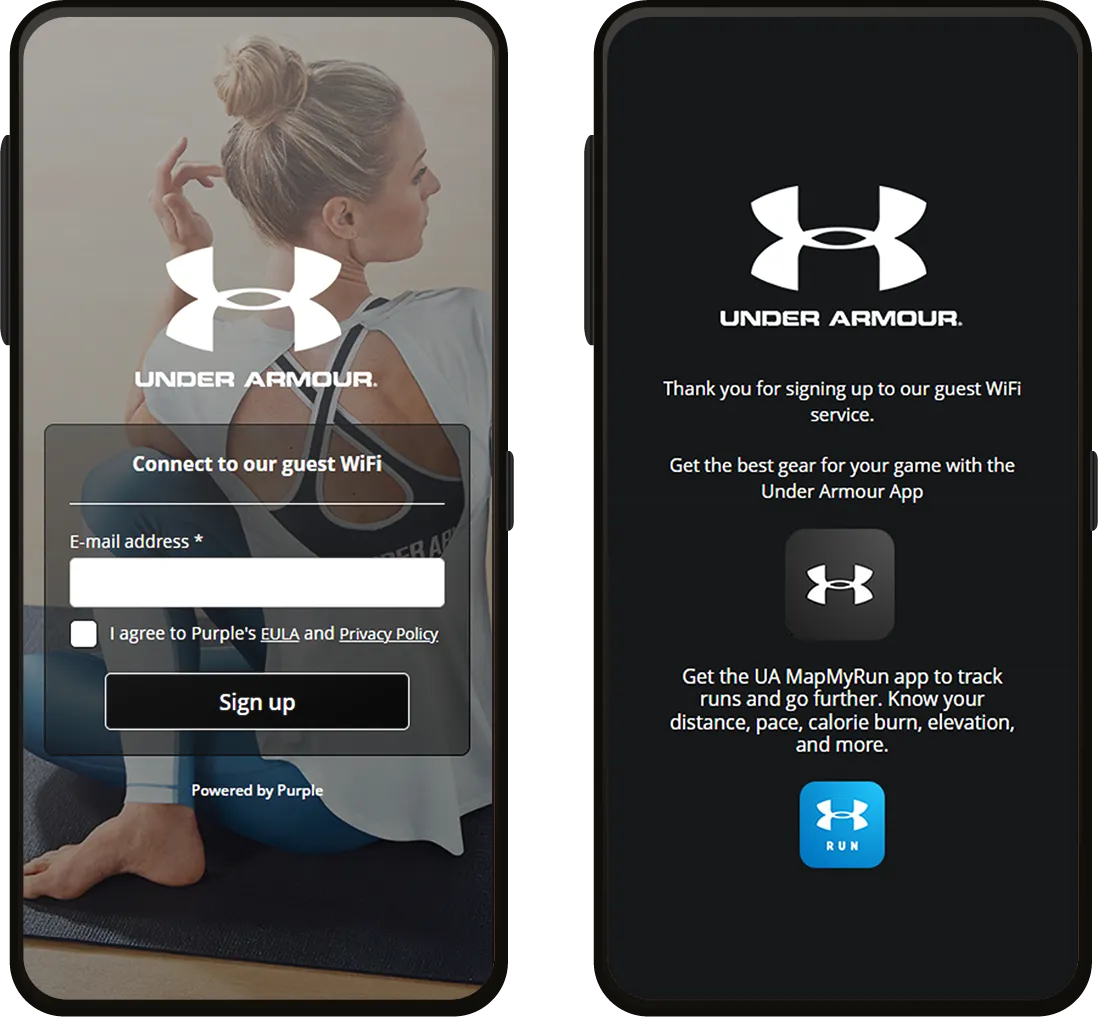

Gear up for Guest WiFi
Can’t wait to get started? Discover our Guest WiFi resources designed to help you get going, from useful AP and ROI calculators to handy checklists.
Reimagine your Guest WiFi potential with Purple
Unlock a world of new opportunities with Guest WiFi. Speak to an expert to get started today.




.avif)


.svg.avif)































