What is Cached Data?

Cached data, you've definitely heard about it, but do you know what it is? In a world where we are constantly surrounded by technology in one way or another, we somehow come to accept technical jargon without really knowing what it means.
About cached data
- Cached data are files, images and scripts automatically stored on your computer or mobile device
- Caching helps speed up your internet browsing or app usage
- Clearing cached data can free up valuable space on your device
How does cached data work?
Cached data is a small amount of data that is installed on your device the first time you visit a site or open an application.
Data such as files, scripts, images, and other multimedia are stored on your device after opening an app or visiting a website for the first time. This is then used to quickly load information about the app or website every time it's revisited.
Cache memory has extremely low latency, allowing it to be accessed very quickly. If you want, you can go and test this right now, all you have to do is open a new app or visit a website you've never been to before, then revisit it, and compare the speeds. The second time around will (should) be noticeably faster.
The negative to low latency means only small amounts of memory can be stored. This is why small-sized files like web text and images are stored in the cache.
A good example would be if you are returning to Purples blog page to check out our latest news or interesting articles, your browser will have both the images and backend script codes stored on your computer so the page takes less time to load. Improving overall site speed and performance.
Although cached data is fantastic in the fact that it speeds up site/app visits and provides a more user-friendly experience, it can use up vital memory though.
Should I clear cached data?
Although cached data on your device is helpful for the websites you visit regularly, it can be considered a waste for those websites which you will be visiting just once as over time it can use up a fair amount of precious memory.
Both desktop and mobile devices are very good at handling and managing cache data and for most users of either device, you'll never have the need to worry about it manually.
As an example, you're a web developer who needs to make updates to the files that comprise a site, to push a change or new feature live.
If you change a file that a browser has cached, it's going to keep serving the old, cached version of the file and you won't see your most recent changes.
This is when you may encounter browser errors like run time error, buttons missing on the page, unable to save the Timesheet, the action performed doesn't respond appropriately, etc.
How do I clear cached data?
Clearing the cache is different across browsers, so Purple has put together a handy how-to for each of the major browsers:
Clearing Cache on Chrome
- Open Browser
- Select the menu icon
- More Tools
- Clear Browsing Data
- Tick the “Cache images and files”
- Save settings
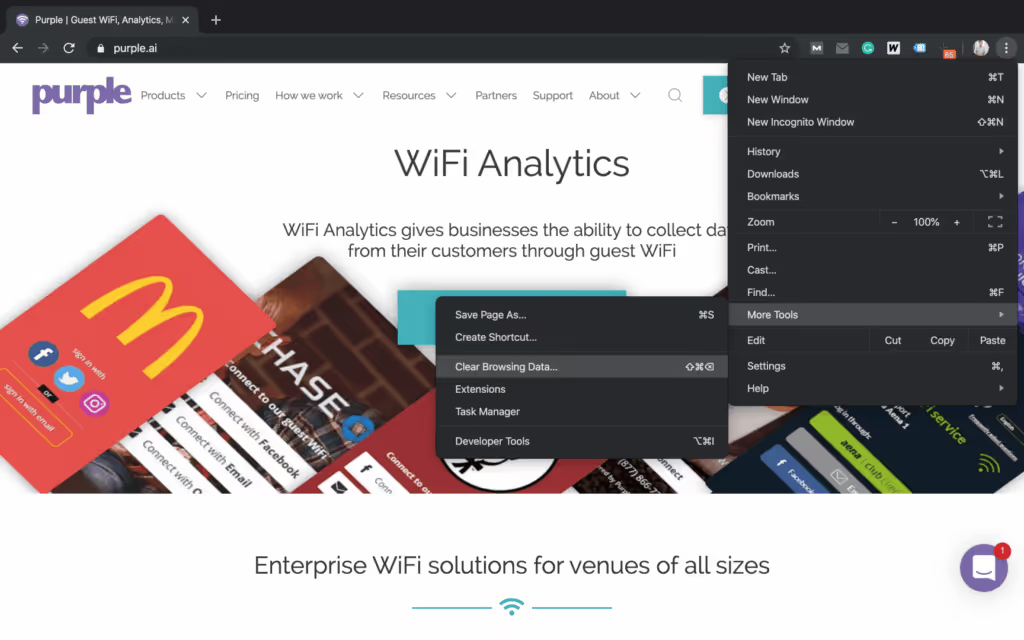

Clearing Cache on Safari
- Open Browser
- Navigate to your top bar
- Click Safari
- Then Preferences
- Once there you will see a box with multiple tabs, select Advanced
- Scroll to the bottom and tick “Show Develop menu in the menu bar”
- Re-navigate to top bar and hover over the Develop menu
- From here you will see an option clear cache
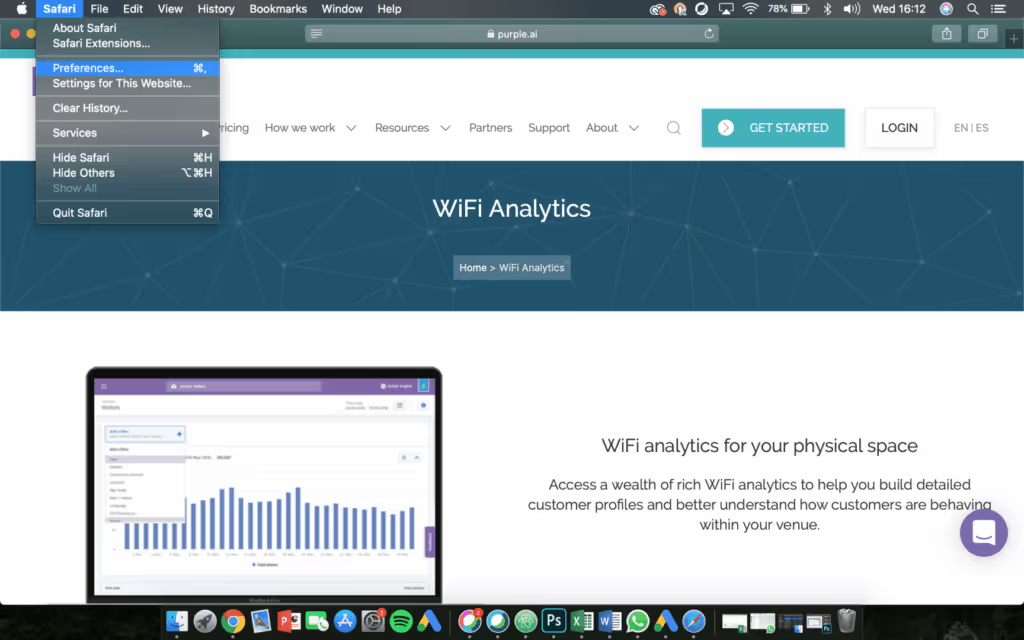
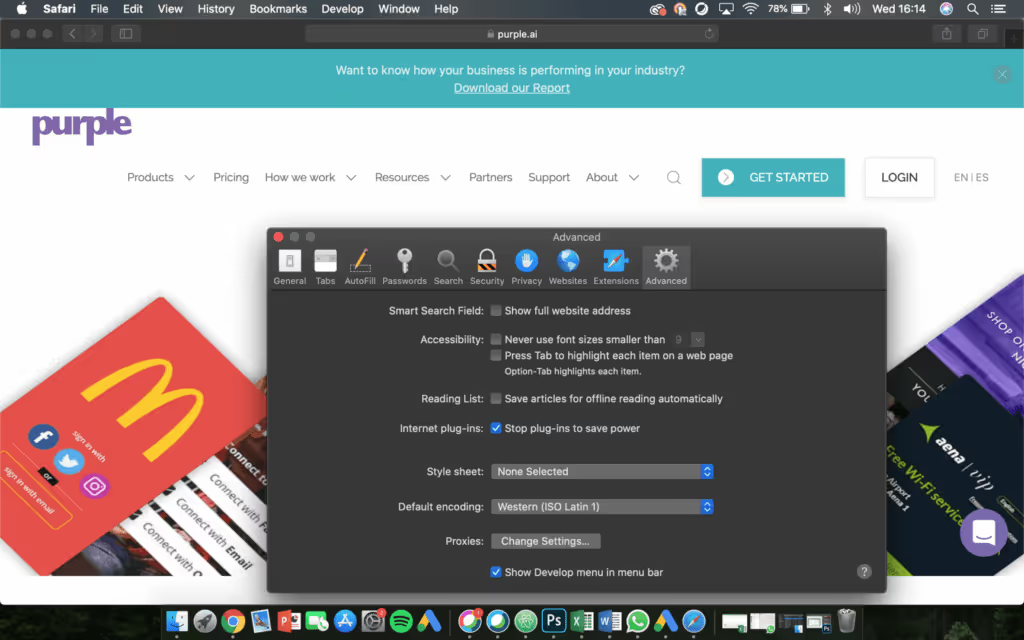
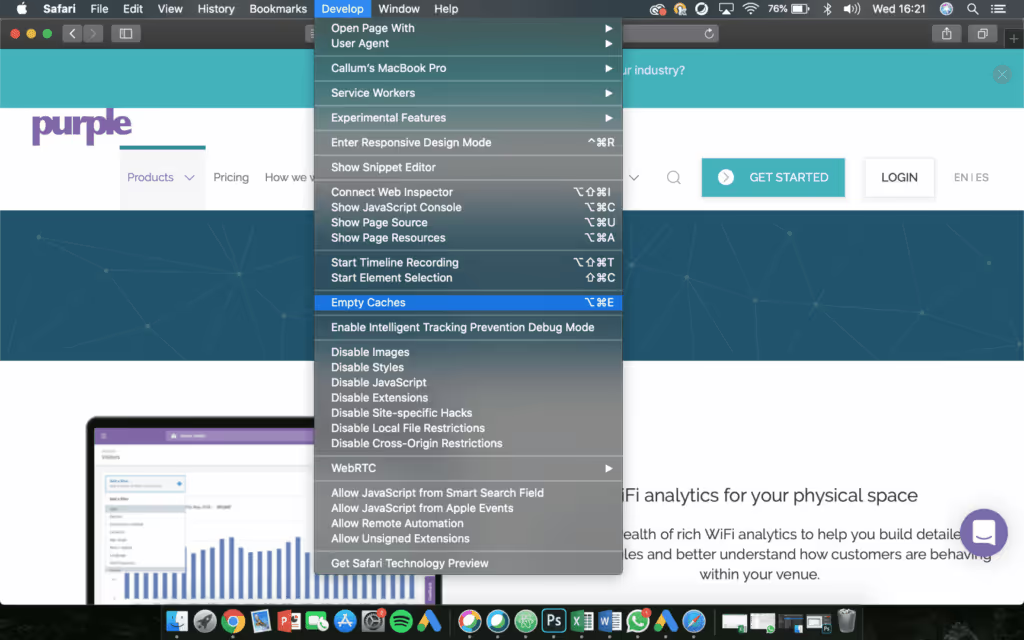
Clearing Cache on Mozilla Firefox
- Open your browser
- Navigate to the hamburger menu (top right)
- Expanded the menu and click Preferences
- Once in preferences, select the “Privacy and Security” tab
- You will see a submenu “Cookies and Site Data”
- From here you can remove all or click into “Manage Data” where you can select which sites you wish to clear.
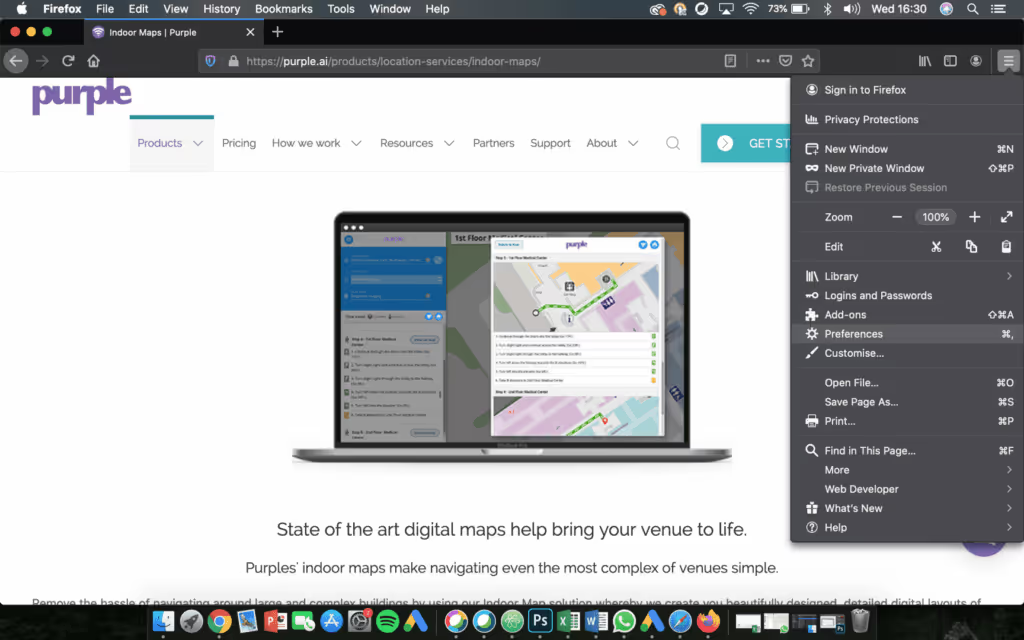
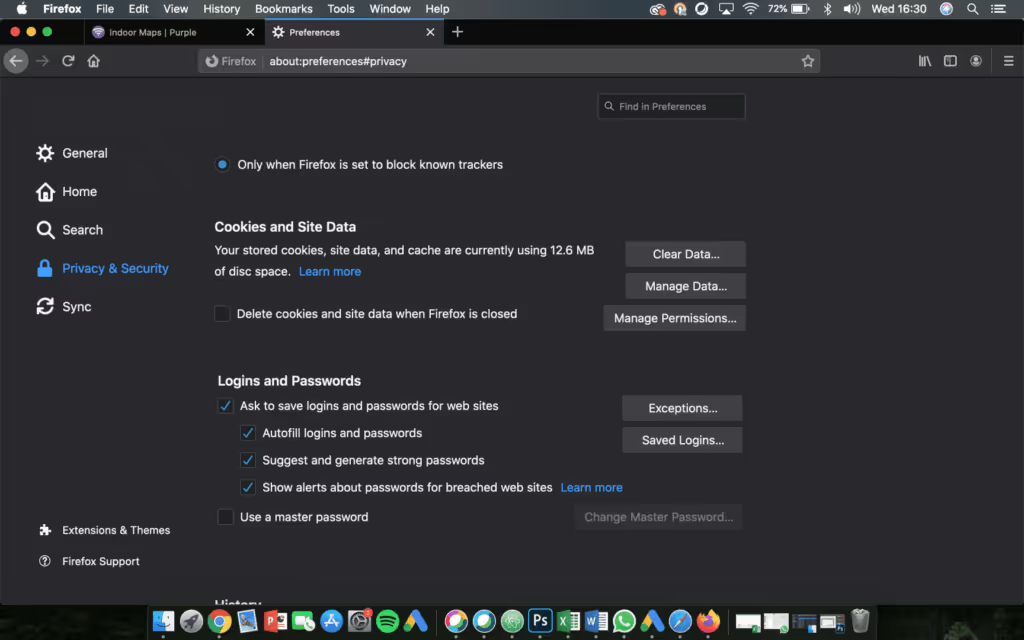
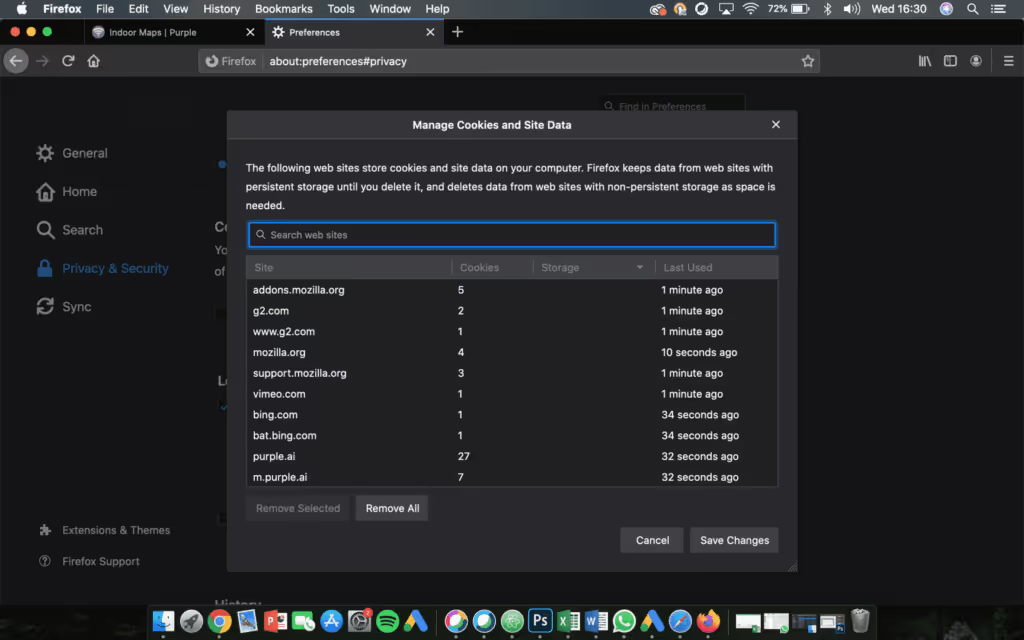
Data is such a hot topic right now and will be for the foreseeable future, if you found this article useful you might want to check out some of our other blogs:




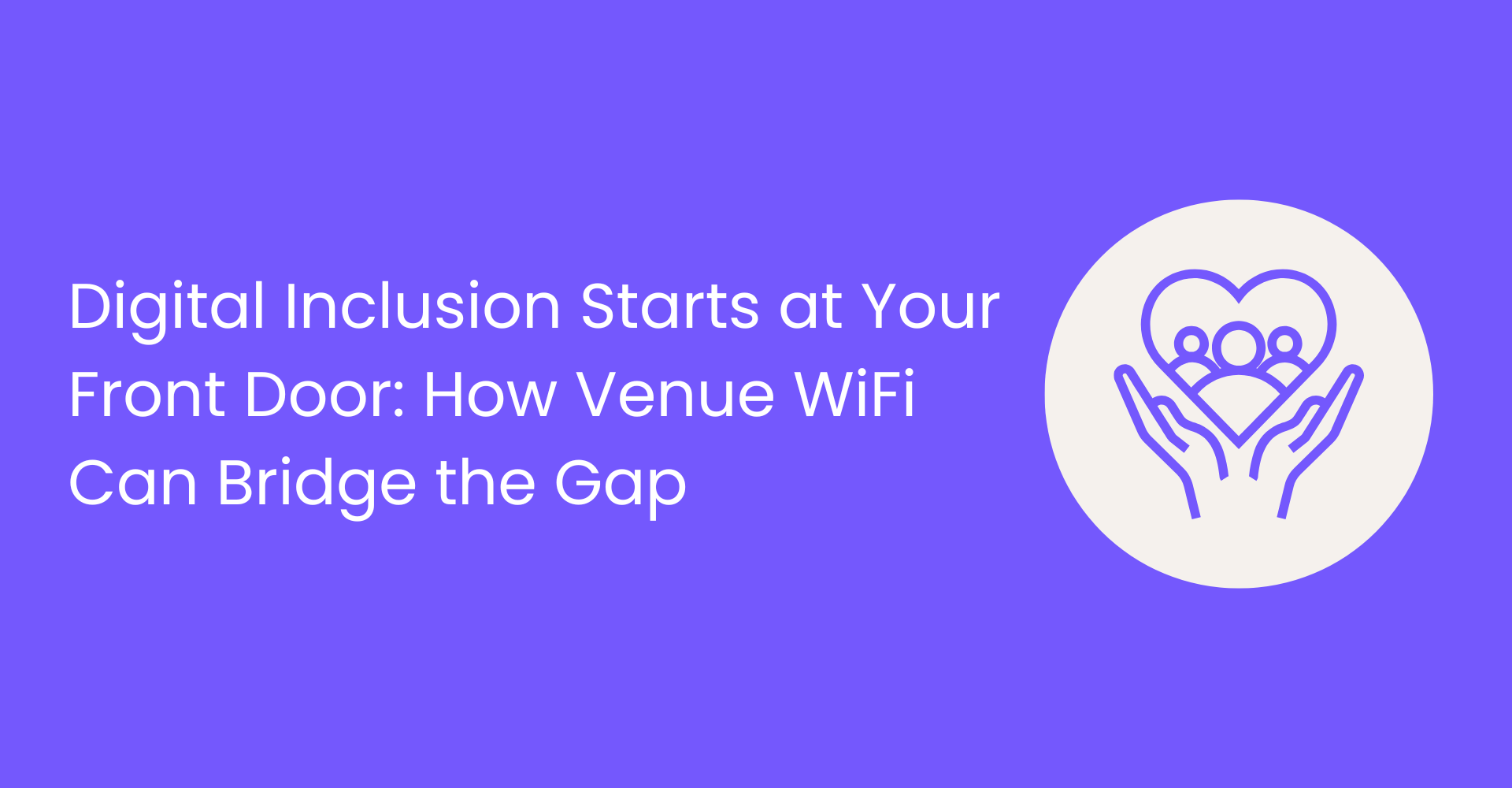
.png)
.png)





