What is WiFi?
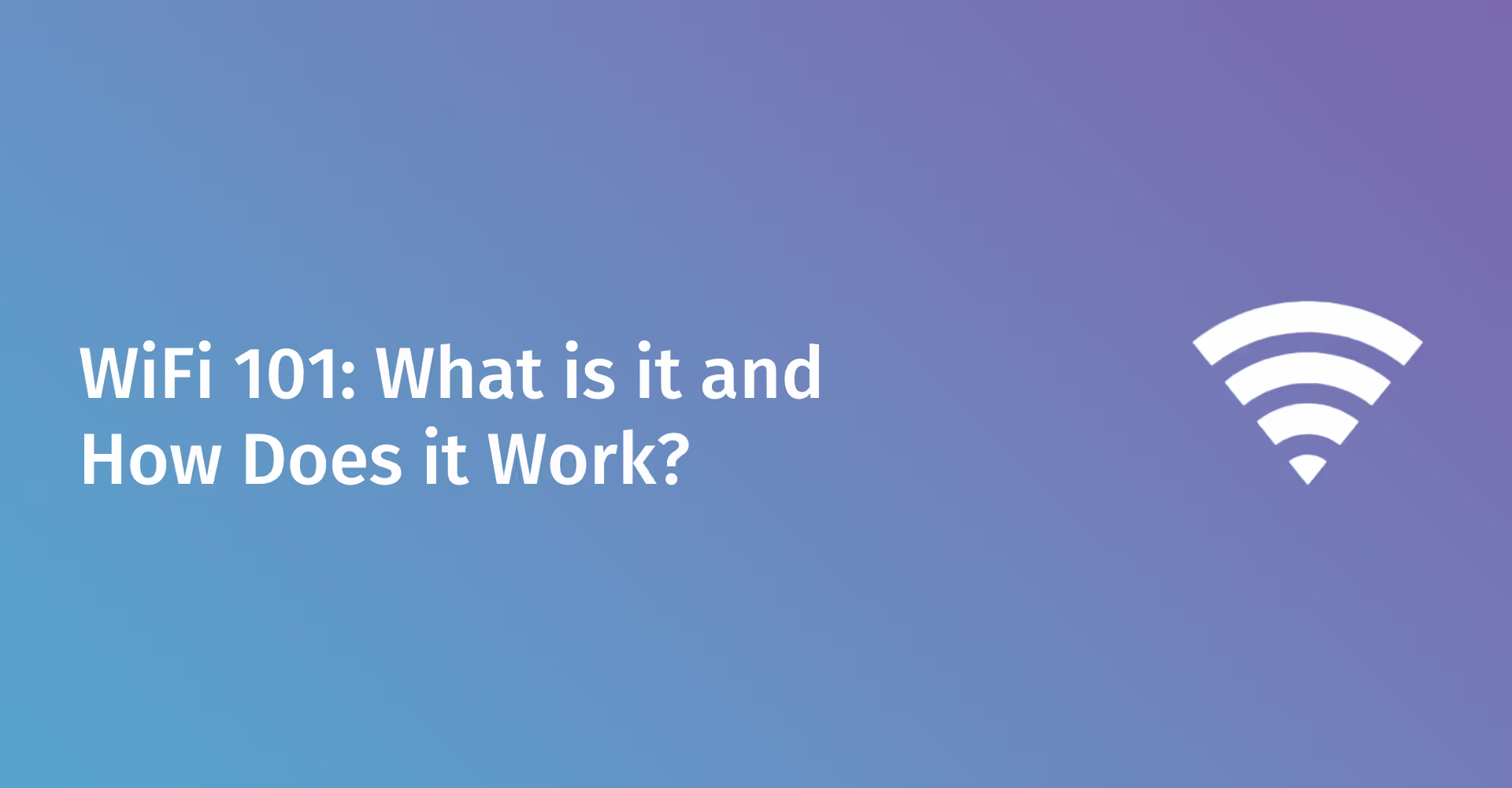
Wi-Fi stands for Wireless Fidelity and is a technology that allows electronic devices to connect to a wireless Local Area Network (LAN) using the 2.4 GHz, 5 GHz, and 6 GHz band radio bands. From browsing the internet on your laptop to streaming your favorite TV shows, Wi-Fi is the technology that keeps you connected.
Understanding the Basics of Wi-Fi Technology
At its core, Wi-Fi is a form of radio wave technology. It works similarly to how cell phones, radios, and televisions receive sound and pictures through the air. A wireless adapter in your device translates data into a radio signal, which is transmitted via an antenna. A wireless router receives this signal, decodes it, and sends it to the Internet through a wired Ethernet connection. This two-way transmission is what allows you to surf the web, check emails, and more without a physical cable connection.
The Role of Wi-Fi in Connecting to the Internet
Wi-Fi has become synonymous with internet access, yet it's actually a means to connect your device to a router, which in turn connects to the broader internet. This wireless connectivity grants the freedom to move around within a broad coverage area and still maintain internet access, making it indispensable in homes and businesses.
Exploring the Evolution of Wi-Fi: From Inception to Wi-Fi 6E
Wi-Fi technology has come a long way since its inception. The journey began with 802.11a and 802.11b standards in the late 1990s. Fast forward to today, and we're witnessing the rollout of Wi-Fi 6E, which offers faster speeds, increased capacity, and lower latency, by operating in the newly opened 6 GHz radio band. This evolution signifies a continual effort to meet the growing demands for wireless internet connectivity.
The Wi-Fi Alliance and Standards for Wireless Fidelity
The Wi-Fi Alliance, a worldwide network of companies, plays a crucial role in the development of Wi-Fi technology. They certify products to ensure they meet set standards for security and interoperability. This certification process helps maintain a high level of consistency and quality across Wi-Fi enabled devices, ensuring they work seamlessly together regardless of the manufacturer.
Comparing Wi-Fi and Ethernet: A Look at Wireless vs. Wired Connections
While Wi-Fi offers the convenience of wireless connectivity, Ethernet connections are typically more reliable and secure, providing faster data transfer rates. However, the gap between the two is narrowing with advancements in Wi-Fi technology. Wi-Fi's flexibility and ease of installation make it the preferred choice for most day-to-day applications, but Ethernet remains the go-to for situations demanding high-speed, stable connections, such as in server rooms or for high-performance gaming.
Discovering the Different Types of Wi-Fi Available
As a business owner, you need to understand the different types of Wi-Fi available to ensure you're providing the best connectivity for your operations and guests. Wi-Fi comes in various standards, each offering different speeds, ranges, and frequencies. The most commonly used standards include Wi-Fi 4 (802.11n), Wi-Fi 5 (802.11ac), and the latest, Wi-Fi 6 (802.11ax).
Breaking Down Various IEEE 802.11 Standards
The IEEE 802.11 standards define the technology for wireless LANs. Here's a quick breakdown:
- 802.11n (Wi-Fi 4): This standard is generally outdated but some businesses still use it.
- 802.11ac (Wi-Fi 5): This standard operates on the 5 GHz band and offers speeds up to several gigabits per second, significantly faster than 802.11n. Wave 2 also introduced new improvements to the Wi-Fi standard.
- 802.11ax (Wi-Fi 6): One of the latest standards as of now (WiFi 6E can operate on the 6 GHz network), Wi-Fi 6, offers increased speed, efficiency, and capacity, particularly in crowded areas.
The Emergence of Wi-Fi Hotspots: Public and Private Access Points
Wi-Fi hotspots are public or private access points that offer Internet access to wireless devices. Public hotspots are often found in places like cafes, airports, and hotels, providing convenient access for customers. Private hotspots, on the other hand, are typically used in home or business networks, offering secure, controlled access to the Internet. Passpoint WiFi offers seamless connection to networks without having to manually connect.
Wi-Fi Network Classifications: WLAN, WWAN, and WPAN Explained
Wi-Fi networks are classified based on their coverage area:
- WLAN (Wireless Local Area Network): Common in homes and businesses, covering a small geographical area.
- WWAN (Wireless Wide Area Network): Covers larger areas, such as cities or regions, often used by mobile phones and global Internet providers.
- WPAN (Wireless Personal Area Network): Very short-range (typically a few meters), used for connecting personal devices, like Bluetooth.
Wi-Fi 6E
Wi-Fi 6E represents an exciting development, as it extends Wi-Fi 6 capabilities into the 6 GHz frequency band. This offers more bandwidth, higher throughput, and less interference, making it ideal for high-density environments and high-bandwidth applications.
Understanding the Bandwidth and Frequency Spectrum in Wi-Fi Networks
Bandwidth in Wi-Fi networks refers to the transmission capacity of the connection, often measured in megahertz (MHz) or gigahertz (GHz). Wi-Fi operates primarily in two frequency bands: 2.4 GHz and 5 GHz. The 2.4 GHz band offers wider coverage but is more susceptible to interference and typically has slower speeds. The 5 GHz band offers faster speeds and less interference but has a shorter range. The introduction of the 6 GHz band in Wi-Fi 6E further expands these capabilities.
Setting Up a Wi-Fi Network: A Step-by-Step Guide
Setting up a Wi-Fi network in your business is a straightforward process. Here's a step-by-step guide to get you started:
- Select an Internet Service Provider (ISP): Choose an ISP that offers the speed and reliability your business needs.
- Install Your Modem: Connect the modem to your ISP's broadband service. It converts digital data into a format suitable for transmission over specific communication channels.
- Choose and Connect a Wireless Router: The router distributes your internet connection to multiple devices. Connect it to your modem.
- Configure Your Wireless Network: Access your router's settings via a web browser using the IP address provided in your router's manual. Set up a network name (SSID) and password.
Choosing the Right Wireless Router for Your Wi-Fi Network
The right router can make a huge difference in your network's performance. Consider:
- Speed Requirements: Match the router's speed capabilities with your ISP's speed and your business needs.
- Band Support: A dual-band router (2.4 GHz and 5 GHz) offers flexibility and better performance.
- Security Features: Look for routers with robust security features like WPA3 encryption.
- Ease of Management: Some routers offer user-friendly interfaces and easy management apps.
SSID, Encryption, and Security: Configuring Your Wi-Fi Network's Settings
- Set a Unique SSID: Avoid default SSIDs; set a unique name to make it identifiable.
- Enable Strong Encryption: Use WPA3 encryption, the latest standard, to secure your Wi-Fi network.
- Update Default Passwords: Change default passwords to strong, unique ones.
Positioning Your Wireless Access Point (WAP) for Optimal Coverage:
- Central Location: Place the WAP in a central location to evenly distribute the Wi-Fi signal.
- Elevate the Router: Keep it off the floor and away from walls and metal objects.
- Consider Obstructions: Minimize obstructions like furniture and appliances that can weaken the signal.
Extending Your Wi-Fi Network
To extend the range of your Wi-Fi network:
- Use Wi-Fi Extenders: These devices can amplify your Wi-Fi signal to reach further areas.
- Mesh Network Systems: Consider a mesh network for larger spaces, providing seamless coverage without the signal loss associated with extenders.
Common Issues and Troubleshooting Wi-Fi Network Connectivity
If you face connectivity issues:
- Check the Basics: Ensure your router and modem are plugged in and your device is connected to the correct network.
- Restart Your Router and Modem: Sometimes a simple reboot can resolve connectivity issues.
- Check for Interference: Devices like microwaves and cordless phones can interfere with your Wi-Fi signal.
- Update Firmware: Regularly update your router's firmware to ensure optimal performance and security.
How Wi-Fi Connections Transform Our Use of Devices and Services
Wi-Fi has revolutionized our interaction with technology, seamlessly integrating into every aspect of our daily lives. It's the backbone that supports a wide range of services, from simple web browsing to complex cloud-based business applications. This transformation has led to an era where instant access to information and services is the norm, not the exception.
Wi-Fi Enabled Devices: From Smartphones to Smart Homes
The proliferation of Wi-Fi-enabled devices has been staggering. Smartphones, tablets, and laptops were just the beginning. Now, we have smart homes equipped with Wi-Fi-enabled thermostats, lights, security cameras, and even refrigerators. This connectivity not only offers convenience but also enhances efficiency and allows for real-time monitoring and control, a crucial aspect for businesses looking to streamline their operations.
The Impact of Wi-Fi on Internet Service Providers and Mobile Hotspots
Wi-Fi's impact on ISPs and mobile hotspots has been profound. ISPs have expanded their services to include Wi-Fi hotspots, providing customers with internet access beyond their homes and offices. Meanwhile, mobile hotspots have become a lifeline for on-the-go internet access, especially for remote workers and travelers.
Streaming, Gaming, and the Importance of Internet Speed in Wi-Fi Connections
High-quality streaming of audio and video content requires a fast, stable Wi-Fi connection to avoid buffering and lag. Similarly, online gaming demands high-speed Wi-Fi for real-time responsiveness. For businesses in the hospitality or entertainment industries, providing a Wi-Fi connection that can handle these high-demand applications is essential for customer satisfaction.
Optimizing Your Wi-Fi: Tips and Tricks for the Best Wireless Experience
To get the most out of your Wi-Fi network, optimization is key. Here are some tips to ensure you're providing the best wireless experience, whether for your team or your customers:
- Regularly Update Your Hardware's Firmware: This can improve performance and security.
- Place the Router in an Optimal Location: Central and elevated positions work best.
- Limit Interference: Keep your router away from microwaves, cordless phones, and other appliances that can disrupt the signal.
- Use Quality of Service (QoS) Settings: Prioritize traffic for critical applications or devices.
Enhancing Your Wi-Fi Range: Antennas and Positioning
The range of your Wi-Fi network is crucial, especially in a larger space. To enhance your Wi-Fi range:
- Upgrade to High-Gain Antennas: These antennas are more effective in directing signals.
- Strategically Position Your Router: Avoid corners and place it in a central location.
- Consider Adding Access Points: For large areas, additional access points can provide better coverage.
Securing Your Wireless Network: WPA and WPA2 Protocols
Security is non-negotiable in a Wi-Fi network. Use WPA (Wi-Fi Protected Access) or WPA2 protocols to protect your network from unauthorized access. These protocols encrypt information sent over your network, keeping it secure.
Maximizing Bandwidth and Reducing Interference in Wi-Fi Networks
To maximize bandwidth and reduce interference:
- Choose the Right Channel: Use tools to find the least crowded channel for your Wi-Fi network.
- Limit Non-Essential Devices: Too many devices on the network can slow down performance.
- Consider Dual-Band Routers: These can operate on both 2.4GHz and 5GHz bands, reducing interference.
Understanding the Limitations of Wi-Fi and How to Overcome Them
Wi-Fi has limitations, such as range issues, interference, and bandwidth constraints.
Overcoming these limitations involves:
- Using Range Extenders or Mesh Networks: To increase coverage.
- Regularly Assessing and Adjusting Your Network Setup: To adapt to new challenges or changes in the environment.
- Ensuring Sufficient Bandwidth for Your Needs: Especially important if your business relies heavily on internet usage.
How to Ensure a Stable Wi-Fi Connection
A stable Wi-Fi connection is vital. You can improve this by:
- Regularly Testing Your Wi-Fi Speed: To ensure it meets your needs.
- Implementing a Guest Network: To separate guest traffic from your main business network.
- Scheduling Regular Maintenance Checks: To preemptively address issues.
Optimizing your Wi-Fi network can create a seamless, secure, and stable experience for everyone who connects to it. Whether for your internal operations or providing guest access, a well-optimized Wi-Fi network is a cornerstone of modern business efficiency and customer satisfaction.




.png)
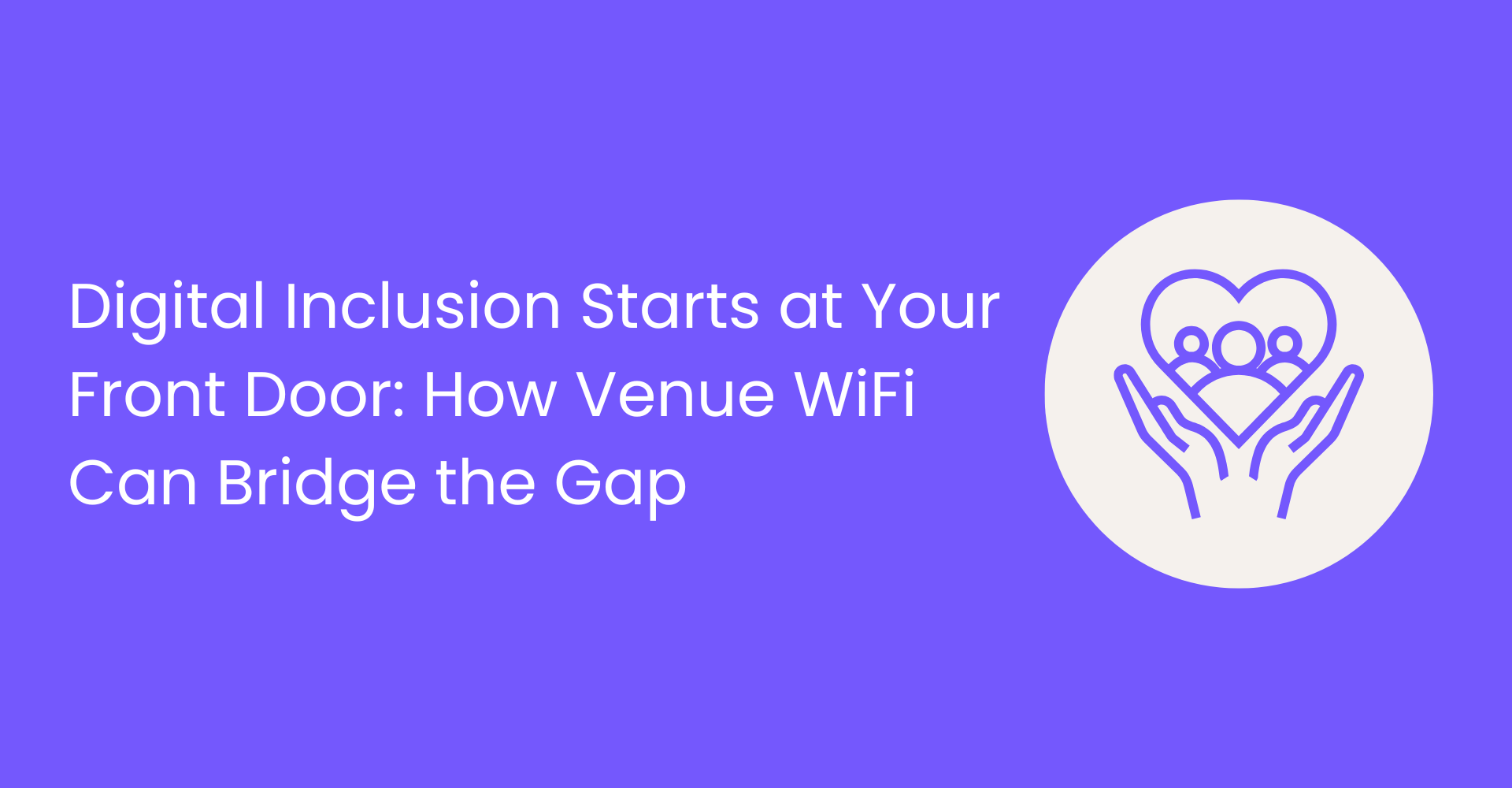
.png)





